Update: Photoshop 2020 now has a setting to use the ‘legacy’ transform behavior. Go to Preferences > General and tick the ‘Use Legacy Free Transform’ checkbox:
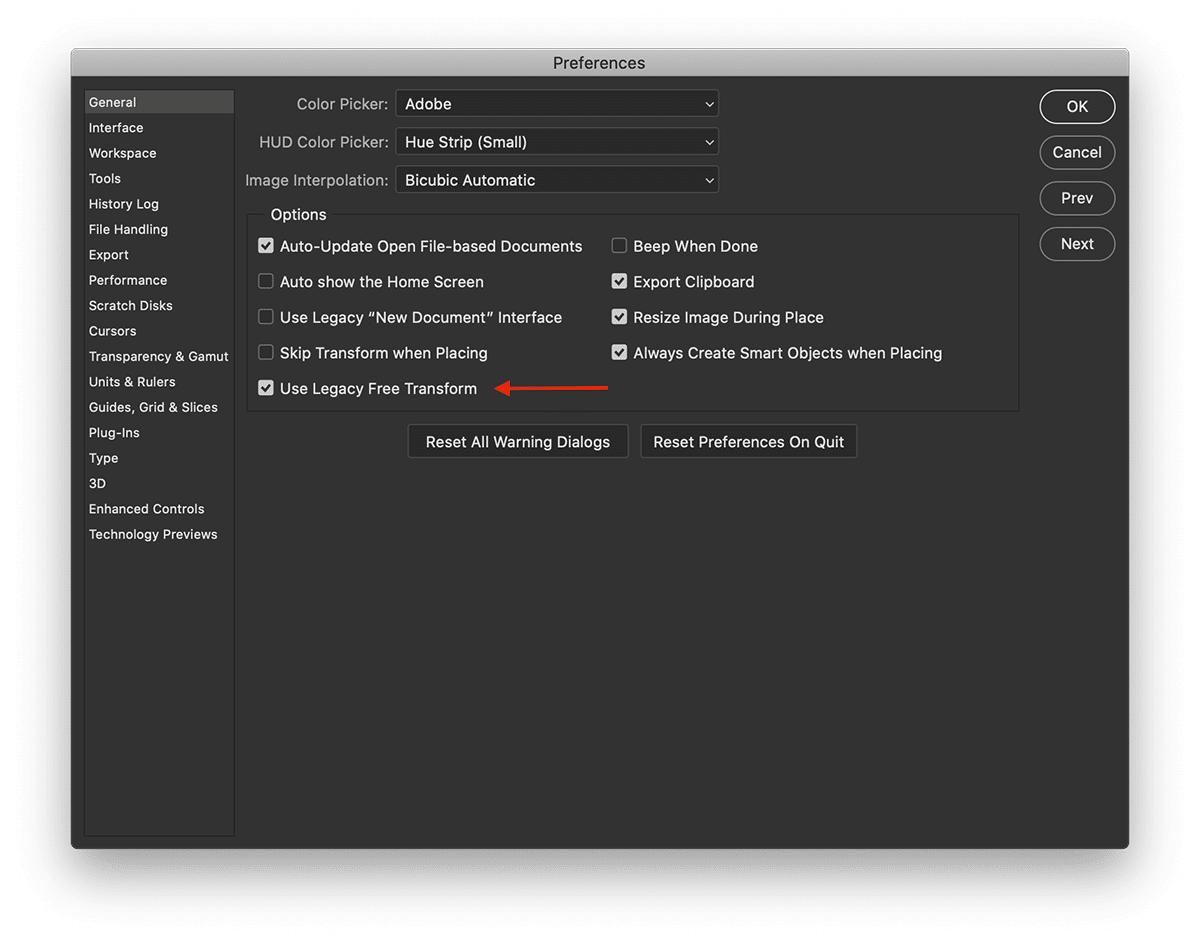
Big thanks to Raffi who left a note in the comments about the new change.
The latest version of Photoshop (CC 2019) changed how layers are transformed in a proportional manner. The old way was to hold shift while dragging. For some reason, they changed that:
Photoshop now transforms most layer types (such as pixel layers, type layers, bitmaps, Placed Smart Objects) proportionally by default. Shapes and paths, that is vectors, still transform non-proportionally by default.
WooCommerce – the definitive
Turn off proportional scaling by default
To revert to the legacy transform behavior, do the following (stolen directly from Adobe):
- Create a plain text file with the following content:
TransformProportionalScale 0 - Save the file as PSUserConfig.txt
- Add the file to the Photoshop settings folder:
- Windows: [Installation Drive]:\Users[User Name]\AppData\Roaming\Adobe\Adobe Photoshop CC 2019\Adobe Photoshop CC 2019 Settings\
- MacOS: ~/Library/Preferences/Adobe Photoshop CC 2019 Settings/Save the file as “PSUserConfig.txt” to the desktop.
- Restart Photoshop
I’m guessing Adobe thought this was a good change to make, and maybe it is. I just can’t retrain myself to work differently given that I use Photoshop less and less lately.
Oh, DUDE! I love you! This fix worked beautifully, and now my headache is almost gone. I hate when these developers make assumptions and change simple things without giving us a simple option to turn it off and revert back. I’ve been grumbling about this for months.
Amazing. Thanks!
Does it work for PSD 2020? it took me a moment to figure it out but I am working on two computers and it is quite annoying. Thank you
Hi Yael. I just checked with PS 2020 and it appears this no longer works. Sigh. Not sure I care to figure it out for 2020 if they’re just going to bork every workaround we come up with for future versions…
If someone would like to take the time to solve it, let me know and I’ll post an update here.
The previous config file fix no longer works in 2020.
They now have a General setting called “Use Legacy Free Transform”.
Go to Settings > General and you will see in the bottom of the Options block.
Just tried it and finally got back my original scale, still stunned they would think this was a good idea.
Thank you Raffi for finding that and posting it here. I’ll update the post. I guess a setting beats a config file, right? Right???
This default proportionate transform/scaling has got to be the stupidest Adobe Photoshop implementation ever. I’ve been using Photoshop for over 20 years, Adobe. I think I know what I’m doing. Good grief.
Good grief indeed, Chucky. Look for the new pref option now in Preferences -> General.
Whoever came up with this change in the first place, must be a hipster idiot UX designer.
Thank you. I wish I could keep up with these changes. Using PS is like when I learned to play the piano. It is a feel, not a conscious thought regarding which key to push. This has been a thorn in my side for a while. Now if i coudl just get it to leave my layers tab open.
There are certain things I can retrain my brain to do, but how PS transforms was not one of them 🙂
Thank you so much
Sorry, fellas, This might have worked in 2019, but it no longer works. I’ve added the settings text to every PS settings folder and re-set preferences to legacy transform. Still assumes a square or rectangle or triangle doesn’t need to remain what it began life as.
Hi Sharon. Yes, creating a settings file no longer works. Did you try the updated option: Go to Preferences > General and tick the ‘Use Legacy Free Transform’ checkbox?
Yes, I re-set the preferences to Use Legacy Free Transform. When I do that and then look at the Edit dropdown, Free Transform is not checked, but as soon as I select a graphic, it is checked.
Not all heroes wear capes. THANK YOU!
Thanks a lot!!! It works. But why did Photoshop implement this stupid idea…?
YES!! I love you thanks it worked
Thank you so much for this! It worked! And I agree, why would Photoshop change that! Sometimes I just want to extend a box and not do it proportionally .
Good to know it’s still working! Thanks for the comment 😉